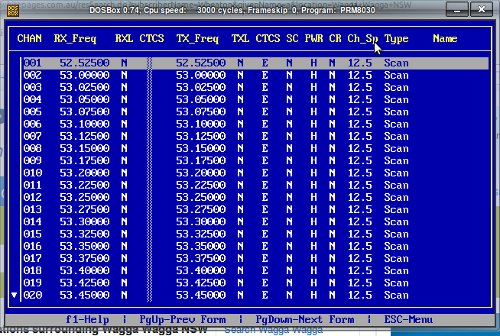dosbox
It has come to light in the PRM80 yahoo group that having a computer with “real” dos is something that doesn't exist anymore. With this I set upon investigating and writing instructions to use old radio service software in DOSBox.
Here is a “Quick Start” Guide I have written to get DOSBox up and running on a PC with Winblows on it.
For complete reliability use real serial ports with DOSBox as it is a bit hit and miss with RS232-USB adaptors. I have tried 3 different versions of the adaptor and only 1 worked with FPP. All 3 worked with the Tait and Motorola programmers I have however.
- Goto DOSBox and download it.
- Install the program after downloading it
- Go to the DOSBox menu in the start menu and choose DOSBox Configuration. This will load the configuration file into notepad.
- Scroll down the configuration file and look for the section [Serial].
- In this section you will find the following:
serial1=dummy serial2=dummy serial3=disabled serial4=disabled For your real serial ports on your computer, you will have to change it to: serial1=directserial realport:COM1 serial2=directserial realport:COM2 serial3=disabled serial4=disabled
- You could set either serial1 or 2 to your usb adaptor, but this may or may not work. See the CP2012 page for an update on this.
- Know the location of your FPP folder. (Most likely C:\FPP). If this is the case, scroll down to the end of the configuration file and there is a section called [autoexec]. In this section, add the following line:
mount c c:\
- This will mount your Windows C drive to the DOSBox emulators C drive. This will allow you to go to c:\FPP and run your version of the PRM80 software.
- Save the configuration file.
- Goto the start menu and run the DOSBox program.
- Program any old radio as you would have with an old DOS Computer!!!
dosbox.txt · Last modified: 2018/09/13 12:37 by vk3smb